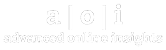How often should you add images to your listing?
Everyday. Well, that's a bit too much, but frequency really does matter. If you need a definite answer I would say no less than 1 photo per month. By taking advantage of the Advanced Online Insights analytics tool we can see that when an image is added to the GMB listing we see an increase in various search metrics. Currently, the largest increase appears to be in Google Maps and Discovery Search metrics.
What file format and resolution should you use?
File Format: The most used file extension for images is JPG and PNG images. We mainly stick to JPG images on the Google My Business Listings. PNG images can contain transparency and this can cause issues when the image is displayed on various background colors.Resolution: The size of the image does matter. If the resolution is too small then Google will not display the image or it will demote it to the bottom of the gallery. 16:9 is a solid ratio to use and the following resolutions have all been proven to be supported by Google.


- 1280 x 720 - HD resolution
- 1920 x 1080 - commonly also referred to as HD or 1080
- 2560 x 1440 - commonly known as QHD or Quad HD resolution
Why Geotagging your images is important?
Geotagging your images gives Google another data point to use to reference your photo. Think of it as adding a key piece of information that allows the Machine Learning Algorithm to eliminate billions of search results that would not be relevant based on the location of your photo.


Does the filename or metatags matter?
Let's just say that it used to matter so much more before Google started using Machine Learning Vision to create keywords for the images in your Google Business Listing. It is still very important to name the photo and add a title tag to the image. When naming the image and title tag, think about relevance and the most prevalent object or theme in the image.What type of photos should I use to represent my business?
When choosing the images that you will add to your GMB listing think about relevance. Better yet, think about the way an image not only defines your business but actually provides proof that you are who you say you are? Before the Google algorithm starts to build out a digital summary of your business it first wants to make sure that your business truly exists and it needs real-world confirmation to be confident that you should be in its search results.



Now you know, but knowing is only half of the battle.
Now that you know the most important aspects of optimizing your images for your GMB listing, let's talk about the best ways and workflows to get your images optimized and uploaded to your listing.

Image Optimization Software
There are many different software packages and online tools to modify and optimize images for the web. I have worked with several software packages over the years and I can safely say that I have found that Adobe Lightroom is by far the easiest and most efficient tool available to optimize your images. It allows you to create a workflow to easily name, tag, edit, and add location information to your images all in one dashboard. It even has the ability to process multiple photos at one time to speed up your workflow. The software is sold by Adobe as a subscription and costs $9.99 per month and comes with both Adobe Lightroom and Adobe Photoshop.

Image Processing Workflow
When processing images for the Google My Business Listing it is best to build a repeatable workflow that can be used and refined over time. As mentioned above I use Adobe Lightroom and my workflow contains the following steps for adding multiple images to a Google My Business Listing.

- Import images into Lightroom
- Adjust the color, tone, and brightness
- Add a filename and title tag to the images
- Add location data / geotag the images
- Export the images with the appropriate image ratio and resolution
- Upload the photos to Google My Business
Google Cloud Vision
Alright, I am always being accused of burying the lead. I don't look at it that way at all though. I believe that if you took the time to read this far then you deserve the best tip that I have to offer when it comes to optimizing the images for your GMB listings.
Introducing Google Cloud Vision

We have known for a long time that Google uses its machine learning AI to look deeper into images that are associated with your Google Business Listing. We have also seen that it can have a high impact on the relevance score and discovery search frequency for your business's local search results. The questions that we ask over and over again are, "What does it see in the images?" and "How accurate are the results?" and "What are the most relevant images for my business?"
Well, we can now confidently answer some of those questions thanks to the release of the Google Cloud Vision API. Google has a long track record of being transparent when it comes to the software and tools that it uses to generate its search results. The Google Cloud Vision software is the AI behind Google Lens and many other machine learning projects that deal with image recognition and content detection. We could drone on and on about all of the cool features and use cases but let's just get down to business and see what it can do for our purposes pertaining to Google My Business image optimization.
Let's start off by going to the Google Cloud Vision website and taking a look at the new "Try the API" feature.
The second tab, Labels, shows attributes that are available in the system without using any reference to the web. These attributes are also rated by the percentage of confidence that the Cloud Vision has that they are correct. I'll be honest I'm a little salty that Cloud Vision is only 93% confident that I am a man.
The third tab, Web, is where things get even more interesting. The results under this tab take into account information on the internet giving Cloud Vision the ability to associate even more attributes and keywords with the image. This is a very powerful amount of information that you can use to find out if the image has outside associations or history on the internet that make it more relevant for your listing. This is also a good test to find out what sources that Cloud Vision uses to associate build attribution for images on the web.
The final tab we will discuss is Text. The text tab shows how well the Cloud Vision OCR, Optical Character Recognition, feature can read text in the image. Some text that is easily read by a human in an image can be somewhat difficult for a machine to figure out. People quickly distinguish text even when the letters are in a strange font or slightly obscured by another object, like tree limbs or shadows. Machines can have a hard time filling in the blanks when there is a shift in color tone or the text is not clearly visible.
- Drag an image into the "Try the API" box on the site.

- I chose an image of a handsome young fellow.




Let's dig in and understand what all we are seeing here and how we can apply it to relevant image selection for a Google Business Listing.
The first tab that is created is Faces. This tab is only available when Cloud Vision sees a face in the image and it is quite interesting to me that its main goal it to gauge the emotion being displayed in the images.
The second tab, Labels, shows attributes that are available in the system without using any reference to the web. These attributes are also rated by the percentage of confidence that the Cloud Vision has that they are correct. I'll be honest I'm a little salty that Cloud Vision is only 93% confident that I am a man.
The third tab, Web, is where things get even more interesting. The results under this tab take into account information on the internet giving Cloud Vision the ability to associate even more attributes and keywords with the image. This is a very powerful amount of information that you can use to find out if the image has outside associations or history on the internet that make it more relevant for your listing. This is also a good test to find out what sources that Cloud Vision uses to associate build attribution for images on the web.
The final tab we will discuss is Text. The text tab shows how well the Cloud Vision OCR, Optical Character Recognition, feature can read text in the image. Some text that is easily read by a human in an image can be somewhat difficult for a machine to figure out. People quickly distinguish text even when the letters are in a strange font or slightly obscured by another object, like tree limbs or shadows. Machines can have a hard time filling in the blanks when there is a shift in color tone or the text is not clearly visible.
Final Thoughts
Well, there you have it, everything that I think about when I am choosing and processing images to add to a Google Business Listing. I know it feels like it can be a lot, but when I choose to do something, I am more of a do it right or why bother doing it at all kind of guy. I hope that the above information has been presented in a way that makes sense and is helpful for the next time you add images to your Google Business Listing or website. Feel free to reach out with other tips about how you optimize your images or any questions regarding image optimization.
If you find this information helpful but would rather have a local marketing professional manage this task for you, I would be happy to refer you to one of many local marketing agencies that have been certified by Advanced Online Insights.
email: sales@advancedonlineinsights.com